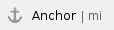 Modeling and Infrastructure Modeling and Infrastructure
Resource/Plugin Manager on PremisesThe Resource/Plugin Manager now enables you to deploy resources located in a file system, network share, or a web server within the company premises. It is now possible to host resources and plugins (built by you or No Magic) within the company premises so that you can manage upgrades of the desktop client resources/plugins in a controlled fashion. 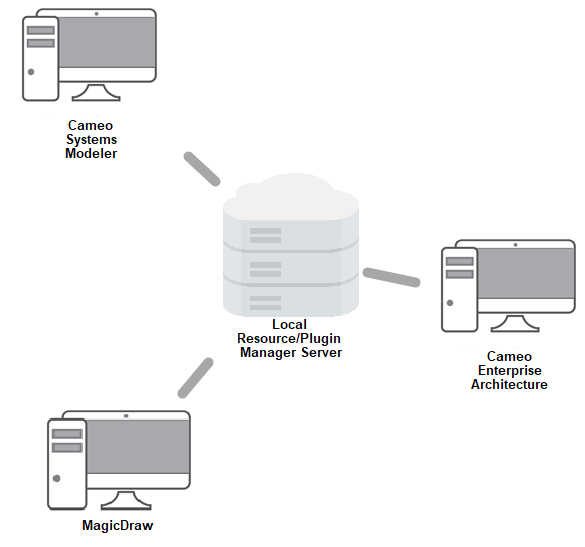
Deploying resources located within the company premisesLearn more about resource management >>  Customizing Tree View in Matrices Customizing Tree View in Matrices
- Select Containment to display the decomposition of elements related by Containment.
- Select Structure to display the decomposition of Part Properties related by Composition.
- Select Custom to display the decomposition of elements related by any criteria you choose.
Learn more about specifying scope >>  New Predefined Metric Suites for SysML and MagicGrid New Predefined Metric Suites for SysML and MagicGrid
Modeling tools now feature several new sets of predefined Metric Suites, including generic Requirements coverage Metric Suites, and Requirements coverage and correctness Metric Suites for MagicGrid. See the full list of predefined Metric Suites below.
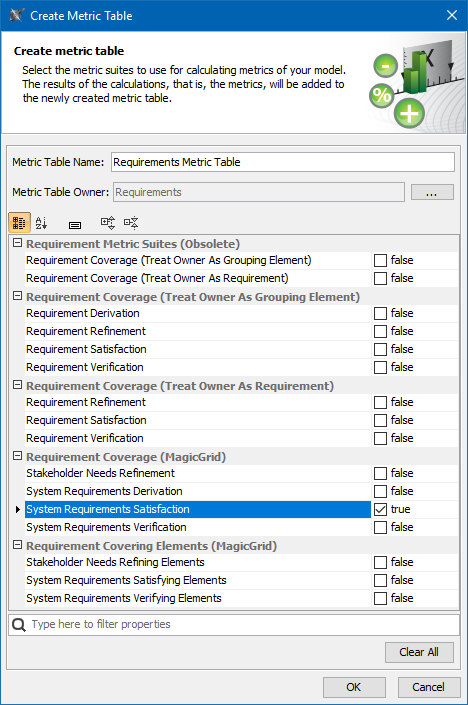
Select one or several predefined Metric Suites to be calculated in a Metric Table.Learn more about predefined Metric Suites >> Learn more about predefined Metric Suites for MagicGrid >> Validation-based Metric DefinitionIn the latest version of our modeling tools, model validation and metrics work together, allowing you to quickly understand which elements are behind validation-based metric values. Metric creation will be much easier, because you can reuse existing validation rules to calculate them. Additionally, a Metric Table can be used as a dashboard to track validation results and analyze them over the course of time. 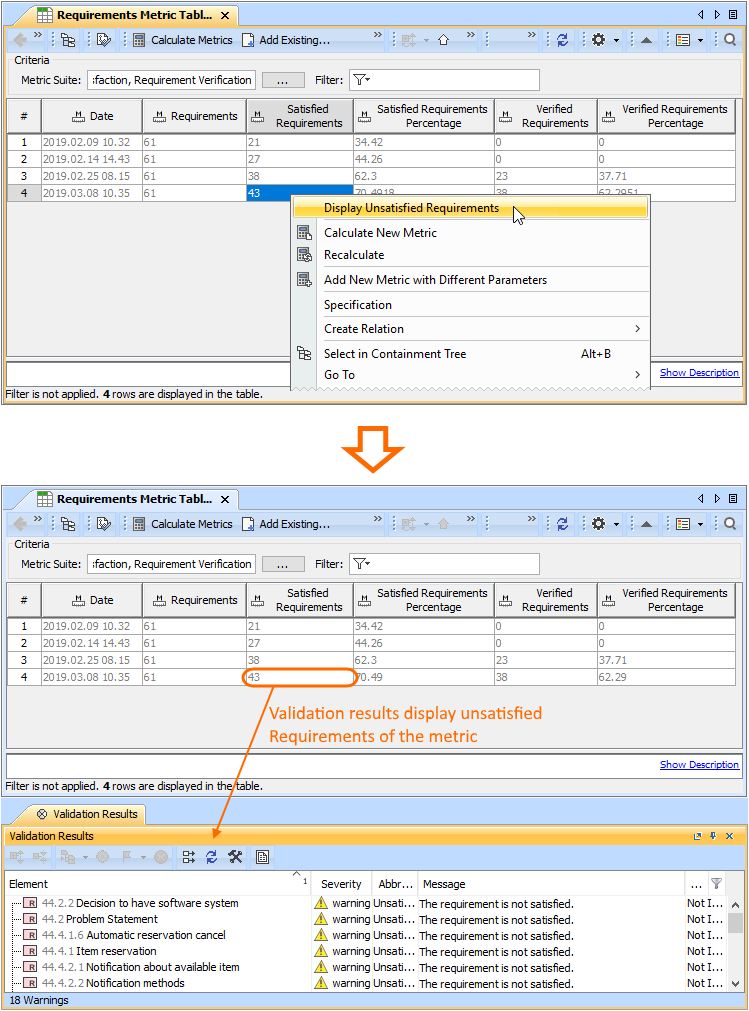
Learn more about validation-based metric definition >> Managing Navigation in DiagramsWe put a strong focus on usability when developing new features. From now on, all elements with an active navigation target (either set automatically as the default according to a predefined set of rules or specified by the user) are depicted by an icon. Consequently, the navigation in diagrams has considerably improved.
Learn more about managing navigation >> New Way to Create Relations and nameless elements will no longer prevent the rapid creation of relations between selected elements. With the completely redesigned Create Relation dialog, you can now create relations by simply selecting the desired ends in their exact locations: a Model Browser, a diagram pane, table, relation map, or a dependency matrix.
 Assigning Keyboard Shortcuts Using the Redesigned Keyboard Panel Assigning Keyboard Shortcuts Using the Redesigned Keyboard Panel
For your convenience, the Keyboard panel has undergone an extreme makeover. You can now manage and assign/unassign shortcuts to modeling tool commands more conveniently.
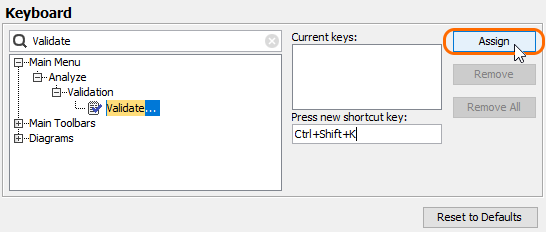
Customizing keyboard shortcuts- You can adjust active diagram zoom controls using the updated Zoom Slider Component, located on the Status Bar.
- When you drag and drop a classifier onto a control flow, the control flow is converted to the object flow with corresponding pins and type of pins set to the dropped classifier.
Dragging a property from the Containment tree onto another property in a diagram redefines/subsets that property. - Dragging an element onto a Note or a Text Box creates a reference to that element.
You can hide the icon shown before the name of the element in the compartment via the Symbol Properties menu. - You can use the Symbol Properties menu to enable the Show Derived Sign property to mark (/) all derived properties in the Tagged Values compartment.
- Custom diagrams can be created from already existing diagrams with a few simple clicks in the Customize Diagrams dialog.
- Using the Customize Generic Table Wizard, you can easily specify the desired properties and create custom Generic Tables.
- Using the Customize Relation Map Diagram Wizard, you can easily specify the desired properties and create custom Relation Maps.
- For more intuitive workflow, we are introducing shortcut menu in the Used by and Depends On panels.
- If your modeling tool uses too much memory and/or you see the Out of Memory errors appear, you should try dumping the memory heap. You can now do this using the Memory Monitor or by running the submit_issue.exe file packed with the modeling tool.
- For compliance with the UML specification, a Behavior is no longer automatically set as the Classifier Behavior of the owning Class when it is created as a Method. New validation rules have been introduced to ensure that a Classifier Behavior is not used as a Method and vice versa.
- The newly-introduced Reader edition has replaced a separate Reader installation file used previously. To request a Reader license, please contact your sales executive.
|