Released on: November 12, 2018
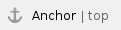 Developed and enhanced with a considerable amount of features, including key fixes, Cameo Simulation Toolkit 19.0 SP1 includes newly added functionality to better target simulation solutions. This version offers many new enhancements and improvements on a variety of options for increased flexibility, greater range of support, and greater convenience for practical usage. And please don't forget to give us your feedback on LinkedIn, Twitter or Facebook. Developed and enhanced with a considerable amount of features, including key fixes, Cameo Simulation Toolkit 19.0 SP1 includes newly added functionality to better target simulation solutions. This version offers many new enhancements and improvements on a variety of options for increased flexibility, greater range of support, and greater convenience for practical usage. And please don't forget to give us your feedback on LinkedIn, Twitter or Facebook.
 Time constraints of State invariants checked in the Sequence diagram Time constraints of State invariants checked in the Sequence diagram
You can now check the time constraints of State invariants, whether States are activated at the right time, and contain any required States. If a time constraint failure occurs, an error message will be printed in the Console pane regarding the value, time unit, and State invariant name with hyperlinks. Learn more about time constraints of State invariants >>
 Attached files supported Attached files supported
CSV, XLSX, FMU, MATLAB, and JAR files are accessed as «AttachedFile» in MagicDraw by using file names if there are references to files by names that cannot be found in project directories. Learn more about attached files supported >>
 Many-to-one binding calculations supported Many-to-one binding calculations supported
Cameo Simulation Toolkit allows you to perform a specification of value properties connected to constraint parameters with the [*] multiplicity and supported by constraint Blocks. The list of the connected value properties is also displayed in the Variables pane and Console pane as Info. Additionally, constraint Blocks can now support multiplicities of a Part property connected to a constraint parameter with the [*] multiplicity, as many-to-one binding. Moreover, constraint Blocks are now capable of working with several multiplicities of the Participant property of an association Block connected to a constraint parameter with the [*] multiplicity. Learn more about many-to-one binding calculations >>
 Embedded HTML browser window Embedded HTML browser window
The new embedded browser allows showing Web UIs in dock-able windows of MagicDraw while a simulation is running. This browser window also remains in the same location with unchanged States and sizes as when the project was last saved and reopened. The window is automatically closed after the termination of the simulation. Learn more about using embedded HTML browser window >>
 Bug fixes Bug fixes
|